
A Promessa e o Perigo da Nova Revolução Digital
A nova corrida tecnológica global levanta uma pergunta urgente: estamos prontos para confiar na inteligência que criamos?
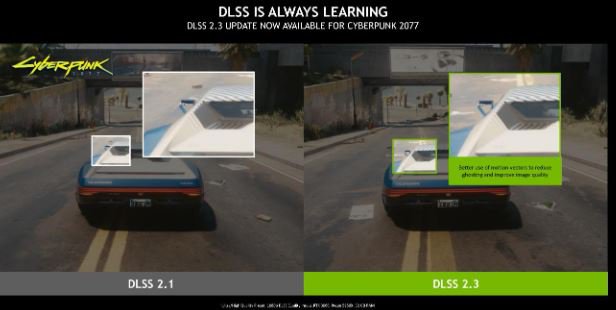
Por Andrew Burnes| Featured StoriesGeForce ExperienceNVIDIA DLSSNVIDIA RTXRay TracingNVIDIA Image Scaling
A adoção do NVIDIA DLSS está crescendo rapidamente com a ajuda de plugins Unreal Engine fáceis de usar e do suporte nativo no Unity. Este mês, 10 novos games receberão o DLSS, e muitos outros, incluindo Cyberpunk 2077, serão atualizados para o novo SDK NVIDIA DLSS 2.3, que aumentará ainda mais a qualidade da imagem. Com um modelo de AI constantemente aprimorado com o treinamento no supercomputador da NVIDIA, o NVIDIA DLSS oferece a melhor qualidade de imagem e o melhor desempenho em mais de 130 games e aplicações.
Além das atualizações do DLSS, disponibilizamos nosso mais novo driver GeForce Game Ready, que inclui uma atualização para o recurso Dimensionamento de Imagens da NVIDIA, melhorando o algoritmo de redimensionamento espacial e ajuste de nitidez compatível com todos os games e placas de vídeo GeForce.
O algoritmo de ajuste de nitidez e dimensionamento do driver Game Ready também está disponível na forma de SDK de código aberto para dar aos desenvolvedores uma solução de pacote completo, com NVIDIA DLSS para a melhor qualidade de imagem e o Dimensionamento de Imagens da NVIDIA para suporte entre plataformas.
O NVIDIA DLSS Está Sempre Aprendendo. Confira as Novas Melhorias
Para oferecer um nível de desempenho e de qualidade de imagem muito superior ao oferecido pelas tecnologias de redimensionamento tradicionais, o NVIDIA DLSS usa um modelo de AI treinado em supercomputadores, integrações profundas de games e os Tensor Cores da GeForce RTX
Nosso modelo de AI do DLSS está sempre aprendendo, e a mais nova atualização, o NVIDIA DLSS 2.3, já está disponível. Ele faz um uso mais inteligente dos vetores de movimento dos games para aprimorar os detalhes de objetos em movimento, a reconstrução de partículas, o efeito fantasma e a estabilidade temporal.
Cyberpunk 2077, que está recebendo o NVIDIA DLSS 2.3, usa vetores de movimento de forma mais inteligente para reduzir o efeito fantasma em detalhes finos em movimento. Observe o espelho lateral do carro no exemplo abaixo.
DOOM Eternal, o adorado shooter em primeira pessoa da id Software, foi atualizado recentemente para o NVIDIA DLSS 2.3, que oferece melhorias na renderização de partículas, reduzindo o travamento que prejudicava a aparência de brasas e outros efeitos de partículas pequenas.
O NVIDIA DLSS 2.3 já está disponível em 16 games, incluindo:
Baldur's Gate 3
Bright Memory: Infinite
Crysis 2 Remastered
Crysis 3 Remastered
Cyberpunk 2077
Deathloop
DOOM Eternal
Grand Theft Auto III - Definitive Edition
Grand Theft Auto: San Andreas - Definitive Edition
Grand Theft Auto: Vice City - Definitive Edition
Jurassic World Evolution 2
Guardiões da Galáxia da Marvel
Rise of the Tomb Raider
Shadow of the Tomb Raider
Sword & Fairy 7
O DLSS 2.3 também estará em Farming Simulator 22 no lançamento do game, em 22 de novembro.
https://www.youtube.com/embed/SBjL0M25t04?autoplay=1&mute=1
Dimensionamento Espacial para Todos os Games com Dimensionamento de Imagens da NVIDIA Atualizado
Nos últimos dois anos, a NVIDIA disponibilizou um upscaler espacial baseado em driver, chamado Nitidez e Dimensionamento de Imagens da NVIDIA, para todos os seus games, sem necessidade de integrações de game ou SDK.
Com o novo driver GeForce Game Ready de novembro, melhoramos o algoritmo de dimensionamento e nitidez para usar um filtro de 6 toques com 4 filtros de dimensionamento direcional e nitidez adaptativa para aumentar o desempenho. Também adicionamos um controle deslizante de nitidez in-game, acessível no GeForce Experience, para permitir personalizações em tempo real da nitidez.
Ativando o Dimensionamento de Imagens da NVIDIA no Painel de Controle da NVIDIA
Para ativar o recurso recém-atualizado, abra o Painel de Controle da NVIDIA, clique em "Gerenciar Configurações 3D" e ative a configuração "Dimensionamento de Imagens", como mostrado abaixo
Quando o Dimensionamento de Imagens é ativado, o driver gera 5 resoluções adicionais de dimensionamento com base na resolução nativa do monitor que podem ser selecionadas nos menus de configurações in-game para usar com o Dimensionamento de Imagens da NVIDIA. Recomendamos fazer uma reinicialização rápida para garantir que seus games reconheçam essas novas resoluções
3. Você pode definir configurações globais de nitidez para todos os seus games de uma só vez ou ajustar por game na aba Configurações do Programa de "Gerenciar Configurações 3D".
Agora que você ativou o Dimensionamento de Imagens da NVIDIA no driver, o próximo passo é definir a resolução de renderização para o game.
4. Para cada game, acesse as configurações in-game e selecione o modo Tela Cheia*
5. Defina a resolução de renderização desejada. O Dimensionamento de Imagens da NVIDIA aumentará automaticamente a resolução de renderização inferior para a resolução e nitidez nativas do monitor (por exemplo: 2880x1620 aumentado para 3840x2160)
6. Se você ativar o indicador de overlay, uma etiqueta de texto "NIS" aparecerá no canto superior esquerdo da tela. Uma cor de texto verde indica que o Dimensionamento de Imagens da NVIDIA está dimensionando o game e ajustando a nitidez. Se o texto é azul, então o Dimensionamento de Imagens da NVIDIA está ajustando a nitidez, mas não o dimensionamento
*Em games que não oferecem o modo Tela Cheia, você pode reduzir a resolução de renderização do computador, o que ativará o Dimensionamento de Imagens da NVIDIA. Para isso, acesse "Alterar resolução" no Painel de Controle da NVIDIA.

A nova corrida tecnológica global levanta uma pergunta urgente: estamos prontos para confiar na inteligência que criamos?

Por que dominar a IA será a nova alfabetização do século XXI

Conselhos de Administração devem evoluir da supervisão reativa para a antecipação estratégica, frente à crescente complexidade e volatilidade dos ambientes de negócios.

De 14 a 25 de julho, reserve suas manhãs das 08h00 às 09h30 para participar da tradicional Maratona I2AI! Uma jornada intensa com debates e palestras sobre temas essenciais: Ética,